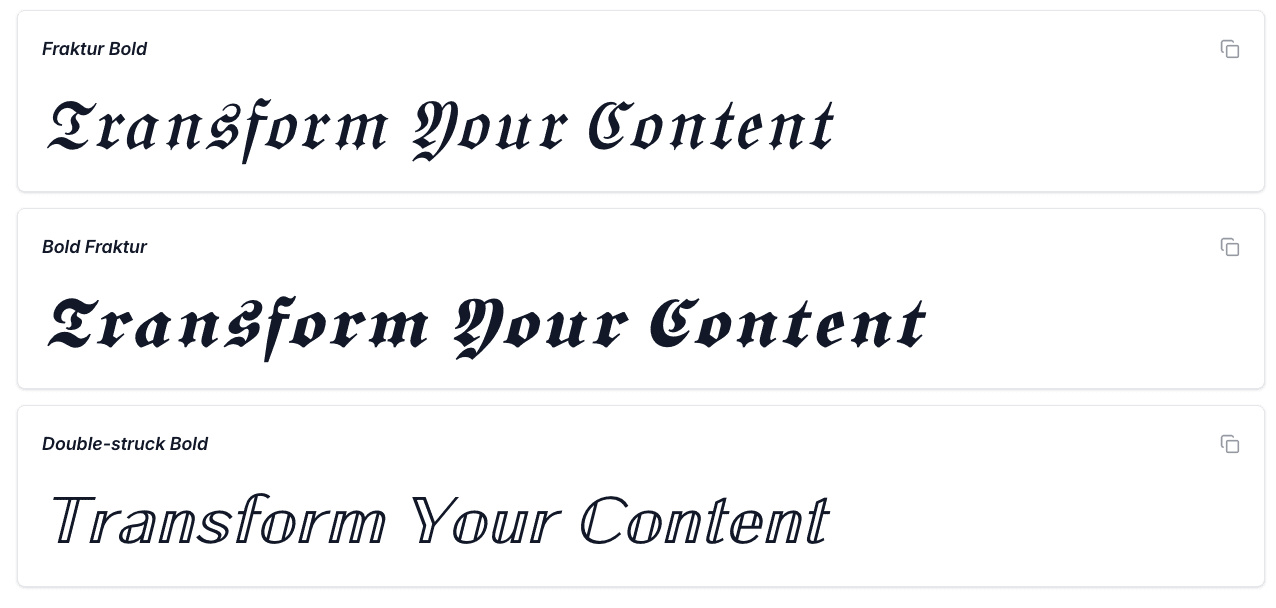
Accessibility and Bold Text: Best Practices for Inclusive Design
Creating accessible bold text is not just about making it bigger or bolder. It requires careful consideration of contrast ratios, font choices, and inclusive design principles that ensure your content is usable by everyone, regardless of their abilities or assistive technologies.
Understanding Web Accessibility
Web accessibility means designing and developing websites, tools, and technologies so that people with disabilities can use them effectively. When it comes to bold text, accessibility considerations are crucial for users with:
- Visual impairments: Including blindness, low vision, and color blindness
- Cognitive disabilities: Such as dyslexia, ADHD, and memory disorders
- Motor disabilities: That may affect how users interact with text
- Hearing impairments: Who rely more heavily on visual text content
Legal Requirements and Standards
WCAG 2.1 Guidelines (Web Content Accessibility Guidelines) provide the foundation for accessible bold text:
- Level A: Basic accessibility features
- Level AA: Standard compliance (recommended for most websites)
- Level AAA: Enhanced accessibility (required for some government sites)
ADA Compliance: In the United States, the Americans with Disabilities Act requires digital accessibility, making proper bold text implementation a legal necessity.
Contrast and Color Guidelines
WCAG Contrast Requirements
Normal Text (under 18pt or under 14pt bold):
- AA Standard: 4.5:1 contrast ratio minimum
- AAA Standard: 7:1 contrast ratio minimum
Large Text (18pt+ or 14pt+ bold):
- AA Standard: 3:1 contrast ratio minimum
- AAA Standard: 4.5:1 contrast ratio minimum
Color Accessibility Best Practices
Safe Color Combinations for Bold Text:
- Black on White: 21:1 ratio (excellent)
- Dark Blue (#003366) on White: 8.2:1 ratio (excellent)
- Dark Gray (#666666) on White: 5.7:1 ratio (good)
- White on Dark Blue (#003366): 8.2:1 ratio (excellent)
Colors to Avoid:
- Red and green combinations (problematic for colorblind users)
- Light gray on white backgrounds
- Yellow text on white backgrounds
- Pure blue text on black backgrounds
Testing Contrast Ratios
Recommended Tools:
- WebAIM Contrast Checker: Free online tool
- Colour Contrast Analyser: Desktop application
- Stark: Figma/Sketch plugin
- axe DevTools: Browser extension
Typography and Readability
Font Selection for Accessibility
Highly Accessible Fonts:
- Sans-serif: Arial, Helvetica, Verdana, Calibri
- Serif: Times New Roman, Georgia, Cambria
- Specialized: OpenDyslexic, Lexie Readable, Atkinson Hyperlegible
Font Characteristics to Prioritize:
- Clear distinction between similar characters (b/d, p/q, 6/9)
- Adequate spacing between letters and words
- Consistent stroke width
- Open counters (the enclosed spaces in letters like 'a' and 'e')
Size and Spacing Guidelines
Minimum Font Sizes:
- Body text: 16px (1rem) minimum
- Bold headings: 18px (1.125rem) minimum
- Small text: 14px (0.875rem) absolute minimum
Line Height Recommendations:
- Body text: 1.5x font size minimum
- Headings: 1.2x font size minimum
- Dense content: Up to 2x font size for better readability
Letter Spacing:
- Normal text: Default spacing
- All caps bold text: 0.05em to 0.1em additional spacing
- Condensed fonts: Increase spacing by 0.02em to 0.05em
Screen Reader Compatibility
Semantic HTML for Bold Text
Correct Implementation:
HTML Examples:
<!-- For emphasis --> <strong>Important information</strong> <em>Emphasized text</em> <!-- For headings --> <h1>Main Heading</h1> <h2>Section Heading</h2> <!-- For labels --> <label for="email"><strong>Email Address</strong></label>
Avoid These Approaches:
Incorrect HTML Examples:
<!-- Incorrect: Only visual styling --> <span style="font-weight: bold;">Important</span> <div class="bold-text">Heading</div>
ARIA Labels and Descriptions
When to Use ARIA:
- Bold text that conveys meaning beyond visual emphasis
- Interactive bold elements
- Dynamic content updates
Examples:
ARIA HTML Examples:
<!-- Status updates --> <div aria-live="polite"> <strong>Status: </strong>Form submitted successfully </div> <!-- Error messages --> <div role="alert"> <strong>Error: </strong>Please fill in all required fields </div>
Cognitive Accessibility
Design for Dyslexia
Best Practices:
- Use bold text sparingly to avoid overwhelming users
- Maintain consistent bold text patterns throughout the site
- Provide sufficient white space around bold elements
- Avoid justified text alignment with bold formatting
Helpful Techniques:
- Chunking: Break long bold text into smaller segments
- Scanning: Use bold text to create clear visual landmarks
- Hierarchy: Establish predictable patterns for bold text usage
ADHD and Attention Considerations
Strategies:
- Use bold text to highlight key actions and next steps
- Avoid excessive bold formatting that creates visual noise
- Implement progressive disclosure with bold section headers
- Provide clear visual breaks between bold text sections
Motor Accessibility
Touch and Click Targets
Minimum Target Sizes:
- Touch targets: 44px × 44px minimum
- Mouse targets: 24px × 24px minimum
- Spacing: 8px minimum between clickable bold elements
Implementation:
CSS Example:
.bold-button { font-weight: bold; min-height: 44px; min-width: 44px; padding: 12px 16px; margin: 8px; }
Keyboard Navigation
Focus Indicators:
- Ensure bold interactive elements have visible focus states
- Use sufficient contrast for focus indicators (3:1 minimum)
- Maintain logical tab order through bold content
Testing and Validation
Automated Testing Tools
Comprehensive Tools:
- axe-core: Industry-standard accessibility testing
- WAVE: Web accessibility evaluation tool
- Lighthouse: Built into Chrome DevTools
- Pa11y: Command-line accessibility testing
Bold Text Specific Checks:
- Contrast ratio validation
- Semantic markup verification
- Screen reader compatibility
- Keyboard navigation testing
Manual Testing Procedures
Screen Reader Testing:
- Test with NVDA (Windows), JAWS (Windows), or VoiceOver (Mac)
- Navigate through bold content using screen reader shortcuts
- Verify that bold text meaning is conveyed appropriately
- Check that bold headings create proper document structure
Keyboard Testing:
- Navigate using only Tab, Shift+Tab, Enter, and arrow keys
- Ensure all bold interactive elements are reachable
- Verify focus indicators are visible and clear
- Test that bold content doesn't trap keyboard focus
Visual Testing:
- Test at 200% zoom level
- Verify bold text remains readable
- Check that layout doesn't break with larger text
- Ensure sufficient spacing is maintained
Implementation Guidelines
CSS Best Practices
Accessible Bold Text Styles:
CSS Examples:
/* Use relative units for scalability */ .bold-heading { font-weight: 700; font-size: 1.5rem; line-height: 1.2; margin-bottom: 1rem; } /* Ensure sufficient contrast */ .bold-text { font-weight: 600; color: #2c3e50; /* 8.5:1 contrast on white */ } /* Responsive bold text */ @media (max-width: 768px) { .bold-heading { font-size: 1.25rem; line-height: 1.3; } }
Content Strategy
Writing Accessible Bold Text:
- Use bold text to highlight key information, not for decoration
- Keep bold text concise and scannable
- Provide context for bold elements
- Use consistent patterns throughout your content
Content Hierarchy:
- Page Title: H1 with bold styling
- Section Headers: H2-H6 with appropriate bold weights
- Key Points: Strong tags for emphasis
- Calls to Action: Bold buttons with clear labels
Common Accessibility Mistakes
Mistakes to Avoid
Visual-Only Bold Text:
- Using CSS bold without semantic meaning
- Relying solely on color to convey bold text importance
- Creating bold text that's too small to read
Overuse of Bold Formatting:
- Making entire paragraphs bold
- Using bold text for decorative purposes
- Creating visual noise with excessive bold elements
Technical Implementation Errors:
- Missing alt text for bold text in images
- Incorrect heading hierarchy with bold styling
- Poor color contrast in bold text elements
Future of Accessible Bold Text
Emerging Technologies
AI-Powered Accessibility:
- Automated contrast checking and adjustment
- Smart bold text placement recommendations
- Real-time accessibility scoring
Advanced Assistive Technologies:
- Voice control integration with bold text navigation
- Eye-tracking compatibility for bold text selection
- Haptic feedback for bold text emphasis
Evolving Standards
WCAG 3.0 Considerations:
- Enhanced color and contrast requirements
- Improved cognitive accessibility guidelines
- Better mobile accessibility standards
Creating accessible bold text is an ongoing commitment to inclusive design. By following these guidelines and regularly testing with real users, you can ensure that your bold text enhances the experience for everyone, regardless of their abilities or the technologies they use to access your content.